The PhishAlarm button, the best way to report suspicious emails – 09/23/2022
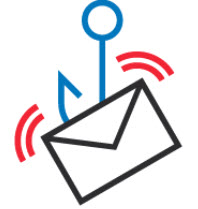
Updated from 05/26/2022
The PhishAlarm button is the quickest and easiest way to report suspicious emails you find in your Mount Royal inbox. However, you have to be using Gmail as your email client to have access to it. In addition, if you aren’t an employee you will see the button but will get an error message if you try to use it.
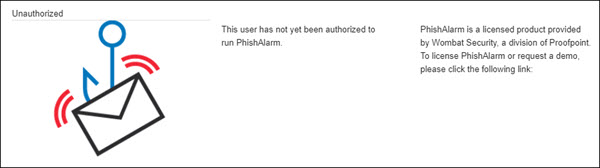
If you are using Outlook or some other application to view your emails or you aren’t an employee, forward suspicious emails to cybersecurity@mtroyal.ca.
Please don’t forward phishing emails to abuse@mtroyal.ca We can receive 114 phishing reports in a single day and it takes time to filter through them. While we won’t be ignoring emails sent to abuse@mtroyal.ca, forwarding them to cybersecurity@mtroyal.ca will ensure they are identified and responded to in a more timely manner.
To report a malicious email using the PhishAlarm button
- Open the email
- Click the PhishAlarm button in the side panel. If you don’t see your side panel, click the arrow in the bottom right hand of your screen.
- Click Report Phish. A confirmation pane appears.
- Click the X to close the confirmation pane.

Not only is the PhishAlarm button super easy to use, it sends the cybersecurity team more information about the email making it easier to investigate. It’s a win for everyone!
On a final note, the PhishAlarm button is designed to notify us of unknown malicious emails. As a result, you are unable to report emails that are in your spam folder or those that have already been marked by Google as suspicious. This saves the security team time as Google has already taken measures to ensure everyone is aware the emails are malicious so we don’t have to waste resources investigating them. Those messages don’t need to be reported and can simply be deleted.
